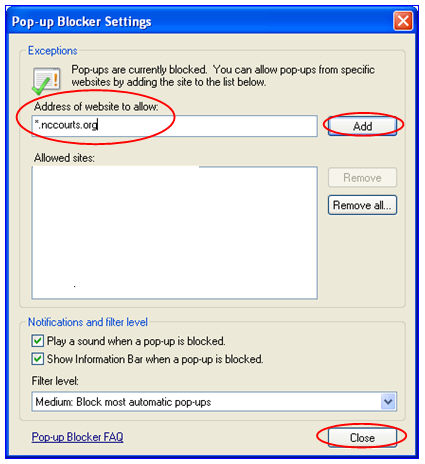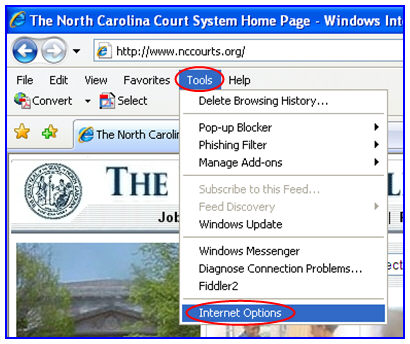
|
North Carolina Court Information System |
Criminal Discovery for Defense Attorneys |
The Criminal Discovery application is intended to be accessed using the Internet Explorer web browser. You will need to configure Internet Explorer to do the following:
Include nccourts.org as a trusted site
Enable downloads and file downloads for your trusted sites zone
Allow pop-ups from nccourts.org.
The following sub-sections detail the setting of required browser configurations.
1. Launch Internet Explorer.
2. On the Tools menu, click Internet Options.
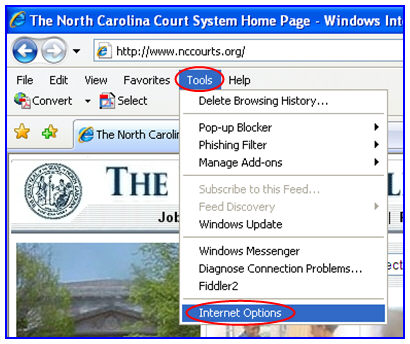
3. Click the Security tab.
4. In the Select a zone to view or change security settings box, click Trusted sites.
5. Click the button labeled Sites.
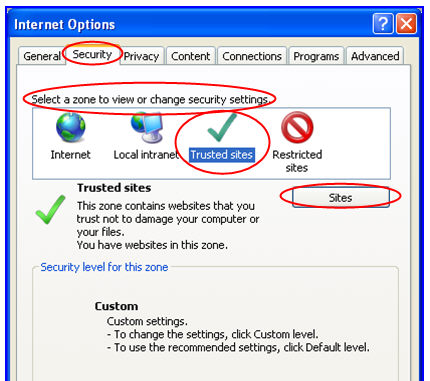
6. In the Add this website to the zone text box, type: https://*.nccourts.org.
7. Click the button labeled Add.
8. In the Add this website to the zone text box, type: https://*.aoc.nccourts.org.
9. Click the button labeled Add.
10. Deselect the checkbox labeled Require server verification (https:) for all sites in this zone.
11. Click the button labeled Close, which returns you to the Security tab.
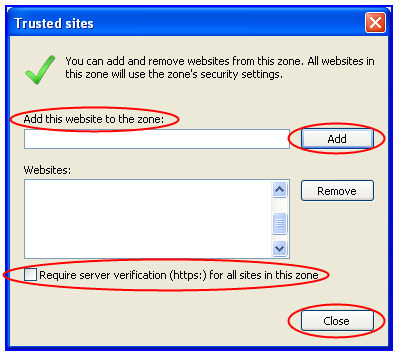
12. Click the button labeled OK. You will be returned to your Internet Explorer home page.
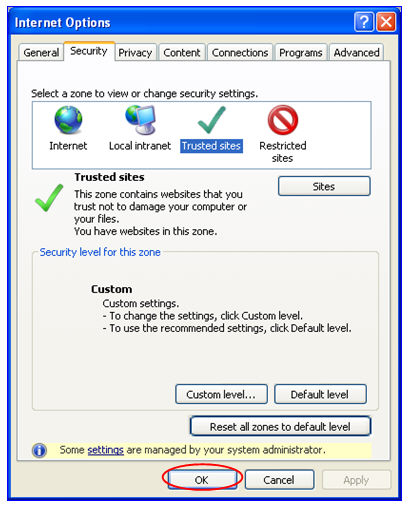
From your Internet Explorer home page:
1. On the Tools menu, click Internet Options.
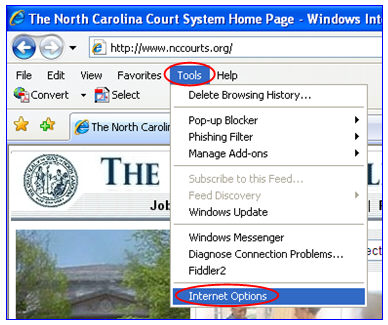
2. Click the Security tab.
3. In the Select a zone to view or change security settings box, click Trusted sites.
4. In the Security level for this zone box, click Custom level....
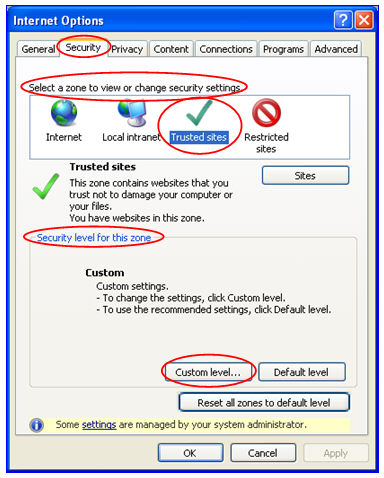
5. In the Settings box, scroll to the section labeled Downloads.
6. Click Enable for Automatic prompting for file downloads.
7. Click Enable for File download.
8. Click OK, which returns you to the Security tab.
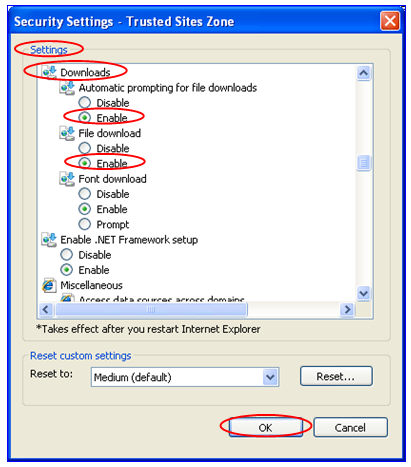
9. Click OK. You will be returned to your Internet Explorer home page.

From your Internet Explorer home page:
1. On the Tools menu, point to Pop-up Blocker, and click Pop-up Blocker Settings.
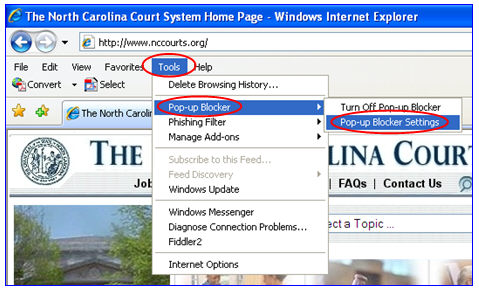
2. In the Address of website to allow box, type *.nccourts.org.
3. Click Add.
4. Click Close.